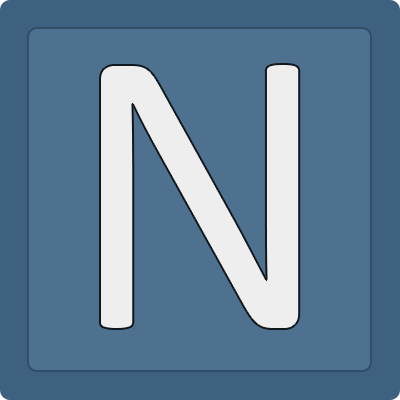CertDeploy – A deploy hook script for Certbot
CertDeploy is a "deploy hook" script for the Certbot ACME client written in Bash.
It can be used with the --deploy-hook option of Certbot to easily deploy (or better: "install/move") your previously obtained X.509 certificates from Certbot's default location to a desired directory structure with your custom UNIX file and directory permissions and custom user/group ownership.
CertDeploy has been developed for people like me who want their certificate files residing in a different and controllable directory structure instead of the default directory (/etc/letsencrypt/live/foo) provided by Certbot. Many services do not run with root privileges, so they need to have read permissions for the X.509 certificate file(s) and the corresponding private key file, which means that one need to adjust the UNIX file permissions and user/group ownership anyway.
CertDeploy is a different approach than just changing the UNIX permission modes of the files residing in the directory provided by Certbot and gives you the opportunity to create your own directory structure for your X.509 certificates. If you don't like this approach, it's okay.
Installation
Beside the possibility to manually place the script in some directory, you can use the more elegant way with GNU Stow to map the content from the package directory via symbolic links properly to /usr/local:
~~~bash cd /usr/local/src git clone $REPO && cd $REPO stow -t /usr/local package ~~~
Make sure that no unprivileged user has write permissions on /usr/local/sbin, the symlink targets (in case you've choosen stow) and/or the certdeploy script, because CertDeploy is usually executed with root privileges.
How to use CertDeploy from the command-line?
The only two required command-line arguments are the source and the target directory path:
~~~bash certdeploy [OPTIONS] sourcedirectory targetdirectory certdeploy [OPTIONS] /etc/letsencrypt/live/foo_bar.example.org /etc/certdeploy/foo/bar.example.org ~~~
The source directory is usually the /etc/letsencrypt/live/foo_bar.example.org directory provided by Certbot in which your newly issued (or renewed) certificate files reside. The target directory is the path to the custom directory in which the certificate files shall be copied into by CertDeploy.
The following options let you change the UNIX file permission modes of the target directory and/or the certificate files within your target directory. You also can change the name of the individual certificate files for the target directory (the private key, the intermediate, the certificate or the certificate chain file):
[-m mode](default:0600):
Mode for target certificate files (octal notation, 3-4 digits)[-o owner](default:$(id -u)):
User ownership for certificate files in target directory[-g group](default:$(id -g)):
Group ownership for certificate files in target directory[-M mode](default:0755):
Mode for target directory (octal notation, 3-4 digits)[-O owner](default:$(id -u)):
User ownership for target directory[-G group](default:$(id -g)):
Group ownership for target directory[-K filename](default:confidential.pem):
Filename for private key in target directory[-I filename](default:intermediate.pem):
Filename for intermediate in target directory[-C filename](default:certificate_only.pem):
Filename for certificate in target directory[-F filename](default:certificate_full.pem):
Filename for certificate chain in target directory
Notice: CertDeploy assumes that the certificate files in the source directory are named by the following, which is the default for the files provided by Certbot. Those filenames are hardcoded into CertDeploy:
privkey.pemfor the RSA/ECDSA private keychain.pemfor the X.509 intermediate certificatecert.pemfor the X.509 certificate (without intermediate)fullchain.pemfor the X.509 certificate (with intermediate)
But since CertDeploy is just a simple Bash script, you can edit it if you want to use this script not in conjunction with certificate files provided by Certbot. Yes, you can!
How to use CertDeploy in conjunction with Certbot?
In this example, we will request a new X.509 certificate with Certbot intended to use on a Mumble server installed on a Debian Buster GNU/Linux machine. The Mumble server daemon runs as user mumble-server and needs to have at least read permissions for the certificate file(s) and their corresponding private key:
~~~ini ; /etc/mumble-server.ini sslCert=/etc/certdeploy/mumble/voip.example.org/certificate_full.pem sslKey=/etc/certdeploy/mumble/voip.example.org/confidential.pem ~~~
It is sufficient to use UNIX permissions 0600 (default) and user ownership mumble-server to achieve this. Since Certbot is running as root and because we omit the -g option of CertDeploy, the group ownership of the certificate files will become the default $(id -g) (which will be substituted to the primary group of root in this case).
OK, just request a new staging (test) certificate from Certbot with the certonly subcommand and provide the --deploy-hook option as follows. (You may need to adjust your --webroot-path in which the .well-known/acme-challenge directory for your domains is located. I have this directory globally located at /var/www/.well-known/acme-challenge for all my hostnames to make things easier.)
Notice: If I have not mentioned it yet:
You need to have a dedicated webserver installed for this step!
~~~bash certbot --staging certonly --cert-name mumblevoip.example.org -d voip.example.org --webroot --webroot-path /var/www --deploy-hook '/usr/local/sbin/certdeploy -o mumble-server $RENEWEDLINEAGE /etc/certdeploy/mumble/voip.example.org' ~~~
The first thing you might notice here is the use of the $RENEWED_LINEAGE variable. This is beside of $RENEWED_DOMAINS one of two variables you can use in conjunction with Certbot's --deploy-hook option (see Certbot docs for more information).
So instead of typing the absolute path to the source directory in /etc/letsencrypt/live, you can just use the $RENEWED_LINEAGE variable which is substituted by Certbot and points to the live directory of your new (or renewed) certificate files. After you issued the command above and got the certificate, you should see some information printed by the stat command of CertDeploy inside the output of the Certbot command:
~~~ Saving debug log to /var/log/letsencrypt/letsencrypt.log Plugins selected: Authenticator webroot, Installer None Obtaining a new certificate Running deploy-hook command: /usr/local/sbin/certdeploy -o mumble-server $RENEWEDLINEAGE /etc/certdeploy/mumble/voip.example.org Output from certdeploy: [755:drwxr-xr-x] [root:root] => /etc/certdeploy/mumble/voip.example.org [600:-rw-------] [mumble-server:root] => /etc/certdeploy/mumble/voip.example.org/certificatefull.pem [600:-rw-------] [mumble-server:root] => /etc/certdeploy/mumble/voip.example.org/certificate_only.pem [600:-rw-------] [mumble-server:root] => /etc/certdeploy/mumble/voip.example.org/confidential.pem [600:-rw-------] [mumble-server:root] => /etc/certdeploy/mumble/voip.example.org/intermediate.pem
IMPORTANT NOTES: - Congratulations! Your certificate and chain have been saved at: /etc/letsencrypt/live/mumblevoip.example.org/fullchain.pem Your key file has been saved at: /etc/letsencrypt/live/mumblevoip.example.org/privkey.pem Your cert will expire on 2021-06-09. To obtain a new or tweaked version of this certificate in the future, simply run certbot again. To non-interactively renew all of your certificates, run "certbot renew" ~~~
Since your new certificate has been successfully issued, you will find a new file called mumble_voip.example.org.conf residing in /etc/letsencrypt/renewal. This is Certbot's directory in which the information for the automated renewal process is kept. If you cat this file, you will see your deploy hook command which will be re-executed when Certbot automatically renews your expiring certificate(s) after (usually) 60 days:
~~~
renewbeforeexpiry = 30 days
version = 0.31.0 archivedir = /etc/letsencrypt/archive/mumblevoip.example.org cert = /etc/letsencrypt/live/mumblevoip.example.org/cert.pem privkey = /etc/letsencrypt/live/mumblevoip.example.org/privkey.pem chain = /etc/letsencrypt/live/mumblevoip.example.org/chain.pem fullchain = /etc/letsencrypt/live/mumblevoip.example.org/fullchain.pem
Options used in the renewal process
[renewalparams]
account =
That's it! But there is one essential thing we forgot to mention here: You may need to reload or restart your service/daemon so that he knows about the new certificate files!
No problem! You can combine multiple commands with && in Certbot's --deploy-hook option like in a shell. We check (for perfectionism) if the service is even running right now with systemctl is-active mumble-server and then restart the Mumble server daemon with systemctl restart mumble-server:
~~~bash certbot --staging certonly --cert-name mumblevoip.example.org -d voip.example.org --webroot --webroot-path /var/www --deploy-hook '/usr/local/sbin/certdeploy -o mumble-server $RENEWEDLINEAGE /etc/certdeploy/mumble/voip.example.org && systemctl is-active mumble-server && systemctl restart mumble-server' ~~~
OK. Since (hopefully) everything works as expected right now, you can delete your staging (test) certificate with all the related configuration files by executing Certbot with the delete subcommand and the --cert-name option:
~~~bash certbot delete --cert-name mumble_voip.example.org ~~~
You can now repeat the steps in this section without using the --staging flag of Certbot so that you get a real/valid X.509 certificate issued by the Let's Encrypt Certification Authority (CA). Have fun!